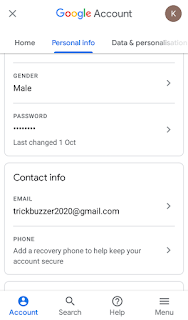How to add recovery email and phone number to google account ?
How to add recovery email and recovery phone number in google account , Add recovery email and phone number to google account
Hello friends welcome to this brand new article . Today we are going to learn how to add a recovery email or phone number to google account. When you create a google account you should immediately add recovery phone number or email address , ok but why ? Thats because it can used later to reset password if you forgot it.
Forgetting password is very huge yet very common problem which happens every day. In todays world their are hundreds of passwords and it is obvious that you may forgot it.
So in google account you can add recovery phone number or email so that you can reset password when you forgot it.
Ok so finally lets come to our main point .
How to add recovery email to google account ?
Step 1 : well in first step just enter to home page of google account , this page is also called as google dashboard.
In menu find " personal info " and click on it then you will see something like this----->
Step 2 : In personal info there will be a section "contact info" there you can just click to add recovery email . Just click on that then you will see something like this --->
Step 3 : There is a blue coloured text " ADD RECOVERY EMAIL " Just click on that and you will see something like this ---->
Step 4: You will be asked to enter your current password and it is for security . Google is very strict in case of security. Just enter that and you will see something like this---->
Step 5 : Just enter a recovery email and just click on save.
Congratulations !!! You have successfully added your recovery email.
How to add recovery phone number to google account ?
To add phone number just follow these steps:
Step 1 : just Go again to " personal info" and in "contact info " there is another option for adding phone number . Just click on that and you will see something like this ---->
Step 1 : just Go again to " personal info" and in "contact info " there is another option for adding phone number . Just click on that and you will see something like this ---->
Step 2 : In above picture just click on " Add now " and then you will see something like this --->
Step 3 : just like adding email you will be asked to enter current password for security . Just enter and click on " Next" and then you will see something like this ---->
Step 4 : Add your phone number in given field and click on " Next " then you will see something like this ---->
Step 5: In above picture just click on" Get code " and google will send you a message with code and just after verifying , you are done .
Congratulations !!! You have successfully added you recovery phone number .
Congratulations !!! You have successfully added you recovery phone number .
How is phone number and email used ?
Your phone number can be used if you forgot your password . It can also be used if any other person try to access your account. It is also used when your account is tried to hack with bruteforce or some otherways.
Your password can be found by bruteforcing , phising or other attacks . But your phone number will save your account , google will send message to your phone for verifying not to hackers phone , right.
What kind of number or email should be used ?
Well the answer is quite simple but very important. We should used phone number used daily and if you get a new phone number then change your number in google account as well.
Email which you check regularly should be used as recovery email . So that any update regarding your account is not missed. Google often sends email informing you about your google account.
Conclusion
So finally i want to conclude few points to you. This article is a part of book series google account guide book and it is very important step . Believe me it is more important than any other task like setting profile picture etc.
And i am hoping that this article will completely teach you to add recovery email and phone number . But if you still have any problem then just leave a comment below.
And don't forget to share it to friends.
Sharing is caring.
Thank you.