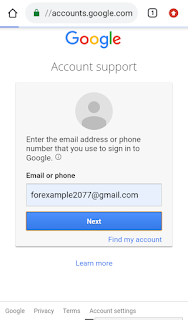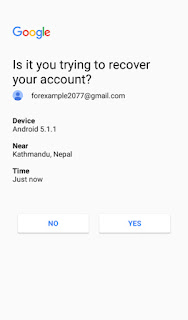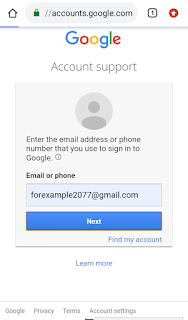Gmail password reset or recovery
Gmail password reset or recovery , gmail account recovery page , google account password reset
Did you forgot password of google account ? And Now you are unable to sign in to it . If yes then, thanks to god because you are at 101% correct place.
so when you forget your password , google offer password reset or recovery.
Many people also call it gmail password recovery or reset. But i call it just "password resetting".
But wait google don't allow anyone to reset password . What does it mean ?
Well it means that it will verify ownership and check whether its your account or not . And for verification there are several ways and these ways depends on pre set information like if you have added recovery email then you will be able to verify through email .
Google has facility of adding phone number and you can get sms to your mobile to verify. Except phone number and email , it also used device verification like if its your mobile or not.
So i basically outlined how will you verify your ownership and according to method of verification there are some 4 common ways of Google password recovery.
1. Recovery by email
2. By recovery phone number
3. prompt on mobile phone or device verification.
4. Auto device verification
There are many website where you can get this kind of article . But most of them are old and unupdated , this is most latest article so may be it will help.
Step 2 : In the above page there you will be asked your gmail . Just enter it then you will see like this >>>>
Step 3 : In the above picture there you will be asked to enter you last password. Since you dont know it so just type anything and click on next . Then you will see like this >>>>
Step 4 : In above picture you will be asked to enter your recovery email just type and click on next . Then you will see like this >>>>
Step 5 : In above picture you will see box asking the code which was sent in email. So At first check your email you will see a message like this >>>>
Just type this code in step 4 box and then you will see like this >>>>
Step 6 : In above box there you will be asked to create a new password and also confirm it . And click next button then you will see like this >>>
Congratulation !! You have successfully reset your password . Just remember it and try not to forget .
Step 2: In above box just fill your gmail Id and click on next then you will see like this>>>
Step 3 : In above box there is an option " Try any other way to sign in" just click on that and then you will see like this >>>
Step 4 : In above picture just click on " send sms text message " and you will see a new window like this >>>
Step 5 : In the above box you will be asked to enter six digit code. Hey this code has already been sent to your phone . Then you will see like this >>>
Hey after 6 hours it will send you a notification on mobile phone with link to reset your password . There you can simply create your new password and just reset it .
Step 3 :
You don't know your password so you just enter any wrong password of word but must be a bit long .
And the click on the "Next" button after you click next you will see like this ---->
Step 4 :
In above picture you are watching that there is a question " Do you have your phone its because google want to verify that its you . " sometime you may lost your phone and in such case this method won't work .
If you are using your phone then click on next then you will see like this ----'>
Step 5 :
In the above picture it has told to open notification bar and tap 8 or you will be given any number just tap there and you will see like this ----->
Step 6 :
Just click " yes " on the above picture and then you will see something like this ------>
Step 7 :
Fill up the above box with strong password .
If your password is not strong google will refuse to get it so make sure your password is really strong . Then click on " Next "
Then you will be given to review your account and its done.
You will also receive a mail like this.
Step 1 :
Just go to your chrome browser and search for " gmail password recovery " and then click on the website with URL like accounts.google.com or similar then you will see like this---->
Step 2 :
Enter your email in the given box which is needed to be recovered as seen in the above box and click on the next button.
Then you will see like this ----->
Step 3 :
In the above box just fill any wrong password as you don't know your original password and click on Next then you will see something like this---->
Did you notice something ? Google did'nt asked for any verification and prompt or email or sms. So why this happened ? Because google was 100% sure this time . It was new account and was sign in this device only and i used same browser so it verified ownership automatically.
Step 4 :
Just create a strong password with combinations of numbers and letter and fill the above box and click on next then you will see something like this ----->
Now all completed and you are done . From now you can use your new password for sign in or login.
So finally i want to conclude few points so that you will feel easy to recover your account. At first in order to verify ownership of your account you must have added some recovery information.
Secondly you must not sign in your account to unknown devices and browser because it make device verification a bit hard and also keep removing other devices access from google account.
Thirdly you should be very regular at internet and updates about google account . Google constantly monitor your account security and keep mailing you about it. And final you must use same browser and location so that google can easily verify you.
So thanks for reading the article
Share it on facebook , twitter etc.
Sharing is caring
1.Recovery by email
Okay so at first we will recover our google account by recovery email. This option is only available to user which has already set their recovery email. If you also have set it then just follow these steps.
Step 1 : At first Go to google account recovery page .There you will see like this >>>>
Step 1 : At first Go to google account recovery page .There you will see like this >>>>
Step 2 : In the above page there you will be asked your gmail . Just enter it then you will see like this >>>>
Step 3 : In the above picture there you will be asked to enter you last password. Since you dont know it so just type anything and click on next . Then you will see like this >>>>
Step 4 : In above picture you will be asked to enter your recovery email just type and click on next . Then you will see like this >>>>
Step 5 : In above picture you will see box asking the code which was sent in email. So At first check your email you will see a message like this >>>>
Just type this code in step 4 box and then you will see like this >>>>
Step 6 : In above box there you will be asked to create a new password and also confirm it . And click next button then you will see like this >>>
Congratulation !! You have successfully reset your password . Just remember it and try not to forget .
2. By recovery phone number
Okay , recovery by phone number is another way , you can reset your password . But to use this you must have already added your recovery phone number . This number can be set in security of google account.
In this method you will get an sms code to your inbox and you can simply verify your ownership.
Just follow these steps to reset password through phone number .
Step 1 : At first go to google chrome browser and just search for " Google account recovery page." You will see many option but click on snippet having URL like accounts.google.com then you will see something like this >>>
In this method you will get an sms code to your inbox and you can simply verify your ownership.
Just follow these steps to reset password through phone number .
Step 1 : At first go to google chrome browser and just search for " Google account recovery page." You will see many option but click on snippet having URL like accounts.google.com then you will see something like this >>>
Step 2: In above box just fill your gmail Id and click on next then you will see like this>>>
Step 3 : In above box there is an option " Try any other way to sign in" just click on that and then you will see like this >>>
Step 4 : In above picture just click on " send sms text message " and you will see a new window like this >>>
Step 5 : In the above box you will be asked to enter six digit code. Hey this code has already been sent to your phone . Then you will see like this >>>
Hey after 6 hours it will send you a notification on mobile phone with link to reset your password . There you can simply create your new password and just reset it .
3. Prompt on mobile phone or device
Hey this method is often used by google if your account is signed in to a particular device . Like my google account is signed in to this phone only so . Most of the time google account uses this method to verify. So Always try to avoid sign in to other devices.
In this method you will be asked on check for verification code through navigation bar of phone.
If you want to use this method just follow these steps.
In this method you will be asked on check for verification code through navigation bar of phone.
If you want to use this method just follow these steps.
Step 1:
Just goto your chrome browser and search the term " gmail password recovery " .
And click on the site with URL "accounts.google.com/sign in" or similar like this then you will see like this ----->
Step 2 :
Just fill up the box with email to be recovered and click on next on the above picture.
After clicking on next you will see something like this----->
You don't know your password so you just enter any wrong password of word but must be a bit long .
And the click on the "Next" button after you click next you will see like this ---->
Step 4 :
In above picture you are watching that there is a question " Do you have your phone its because google want to verify that its you . " sometime you may lost your phone and in such case this method won't work .
If you are using your phone then click on next then you will see like this ----'>
Step 5 :
In the above picture it has told to open notification bar and tap 8 or you will be given any number just tap there and you will see like this ----->
Step 6 :
Just click " yes " on the above picture and then you will see something like this ------>
Step 7 :
Fill up the above box with strong password .
If your password is not strong google will refuse to get it so make sure your password is really strong . Then click on " Next "
Then you will be given to review your account and its done.
You will also receive a mail like this.
4. Auto device verification
This method is very unknown and as in name Auto verification , it uses device cookies , browser settings , location to verify your ownership automatically.
To reset your password just follow these steps.
To reset your password just follow these steps.
Step 1 :
Just go to your chrome browser and search for " gmail password recovery " and then click on the website with URL like accounts.google.com or similar then you will see like this---->
Step 2 :
Enter your email in the given box which is needed to be recovered as seen in the above box and click on the next button.
Then you will see like this ----->
Step 3 :
In the above box just fill any wrong password as you don't know your original password and click on Next then you will see something like this---->
Did you notice something ? Google did'nt asked for any verification and prompt or email or sms. So why this happened ? Because google was 100% sure this time . It was new account and was sign in this device only and i used same browser so it verified ownership automatically.
Step 4 :
Just create a strong password with combinations of numbers and letter and fill the above box and click on next then you will see something like this ----->
Now all completed and you are done . From now you can use your new password for sign in or login.
Is there any other tips and ways of verification ?
So i explained about 4 ways for recovering or resetting your gmail account password . But sometime user are very careless or may due to lack of knowledge they don't add recovery information . And in such case they are unable to verify ownership and so they cannot reset their password .
So in such case there are few things which can help you.
Google and many other website uses cookies to store some data like your firstname and lastname and email etc. And so if you ever tried to reset or recover your google account then always use your regular browser , the browser which you used most of time.
During recovering your account always use location you used most like your home or workplace then it will be easy for google to verify. Google maintain good record of location for future security and usage.
So in such case there are few things which can help you.
1. Cookies and browser
Google and many other website uses cookies to store some data like your firstname and lastname and email etc. And so if you ever tried to reset or recover your google account then always use your regular browser , the browser which you used most of time. 2. Location
During recovering your account always use location you used most like your home or workplace then it will be easy for google to verify. Google maintain good record of location for future security and usage.
How to re-secure your recovered google account ?
Hey guys after resetting or reclaiming your google account you must follow some tips so that you won't loose your account again.
Few easy steps like adding recovery email and phone number , writing password on hardcopy like paper etc can easily secure your account. There is a dedicated article to secure your google account .
Few easy steps like adding recovery email and phone number , writing password on hardcopy like paper etc can easily secure your account. There is a dedicated article to secure your google account .
Conclusion
So finally i want to conclude few points so that you will feel easy to recover your account. At first in order to verify ownership of your account you must have added some recovery information.
Secondly you must not sign in your account to unknown devices and browser because it make device verification a bit hard and also keep removing other devices access from google account.
Thirdly you should be very regular at internet and updates about google account . Google constantly monitor your account security and keep mailing you about it. And final you must use same browser and location so that google can easily verify you.
So thanks for reading the article
Share it on facebook , twitter etc.
Sharing is caring
READ ALSO :