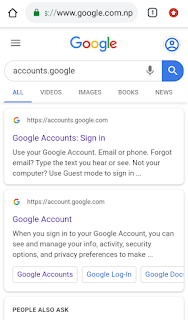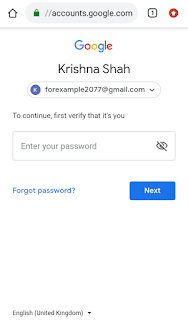How to change gmail password ?
how to change gmail password on iphone , gmail password change , how to change gmail password in android phone
Hello friend welcome to this brand new article about gmail account password change. Password changing is one of the key factor of todays security and i often prefer to change my password once a three months.
Ok lets begin our goal How to change password of gmail account or google account ,its same.
Let me tell you first to change your password first have a google account and if you don't have yours then first Create it and enjoy different services of google.
To change password we must be logged in to our gmail account in any browser so let me break down this process into two steps
1. Login to gmail account
2. Changing password
To change password we must be logged in to our gmail account in any browser so let me break down this process into two steps
1. Login to gmail account
2. Changing password
Part 1 : log in to gmail account in any browser.(chrome)
Hey friends for login i won't be telling anything on this article we have a separate article for that. To read our article about login Click mePart 2 : gmail password change
For gmail password change i have a video for you guys please watch this video as well as read all steps because i won't be providing any knowledge on this video.
if you already watched video then read these steps carefully.
Step 1:
In this step just go to chrome browser and type accounts .google then you will see something like this----->
Step 2 :
In the above picture just click on website with accounts.google.com or similar . Then you will see like this ----->
Note: if you are not signed in to your any account so you will be asked to login first.
Step 3:
In the above picture there is a menu at top with "Home" ,"personal info","security" etc. Click on security button and then you will see something like this----->
Step 4 :
In the above picture you have given a box with some options so click on the "password" and then you will see something like this---->
Step 5 :
In the above picture enter your previous password and then you will see something like this ---->
Step 6 :
In the above picture you need to create and enter a new password which you want to change to and then click on next and
Then you will see something like this----->
Hey finally , the steps for gmail password change has completed and just see in picure
That time of password last changed is different in step 6 and 3 .
Why should you change password of google account
Friends i am not going to give you a lecture but its my own personal event which has happened . One of my google account was lost due to my neglegence. I will tell that story on another paragraph.
First if you change password time to time no one will be able to guess your password and reduce hacking etc. Also it helps in case if your account is used by multiple people probably friend or family members
My story
If you are a youngster and play clash of clan coc then you should read my story.
It was time of battle but i was in school for extra classes so i gave my email and password to one of my friend to attack on war. It was alright but one month later i got an email that password is changed i was shocked and i read all related articles on website but none were good and i went to google support and they told me to reset or recover and i did same and once again i got my account.
Person who had changed was my friend and one month is alot to forget. Since that day i never given my account to other and i always change my password regularly.
If you found this article useful then please don't forget to share with your friends, neighbour and relatives
Thank you